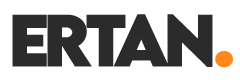What is the Animation?
Animation is the technique of creating a moving image by displaying a sequence of several images in rapid succession. In today’s context, it is often produced using computers and involves both vector and pixel-based animations. As animators, our task is to draw these sequential images in a visually appealing manner.
The initial form of animation was achieved through a technique called FLIPBOOK. It involved creating a visual sequence by drawing frame-by-frame illustrations on the corners of pages, much like the technique many of us used to adorn school books and notebooks, flipping through the pages to observe the resulting visual effect.
Flipbook
Flipbooks, emerging in the mid-19th century under the name “kinetograph,” are small books that create a sense of motion by rapidly flipping through pages. If you aspire to engage in this field professionally, you may conduct research from various sources and acquire professional equipment. For instance, products like Andymotion’s Flipbook Kit can be purchased to create professional flipbooks.
Cell Technique
The cell technique is an innovative method employed in traditional animation processes to expedite the workflow. Backgrounds, sets, and animated characters are drawn on transparent sheets, layered one on top of another. This allows for drawing only the moving objects frame by frame without the need to redraw the background repeatedly, enabling the maintenance of a constant background.
Computer Animations
3D animations refer to video content created using various programs with the assistance of computers, incorporating a sense of width, height, and depth. To create these animations, you require 3D models, which are crafted and colored by modeling specialists, working with a sculptor-like approach.
Programs used to make 3D Modeling and Animations;
- Maya
- Houdini
- Cinema 4D
- Autodesk 3DS Max
- Modo
- Blender
- LightWave
- ZBrush
- Daz Studio
- Hexagon
- Fusion 360
- Wings 3d
- Rocket 3F
- Sculptris
Pixel Animation
Pixel Animation relies entirely on the fundamental “frame-to-frame” logic, requiring a manual approach of drawing frame by frame. By carefully crafting each frame and playing them sequentially, you can create a video and bring your animation to life.
Let’s create pixel animations together using the “Cell Technique” and “frame-to-frame” approach on the timeline.

Sprite
In the game development literature, a sprite refers to a graphic or visual representation of an object that moves independently of the background or functions as a distinct entity. Examples include the main character, enemies, interactive objects, and more.
Timeline
The first thing you need to learn is the timeline.

Since we’ll be creating our animation in the Aseprite program, I’ll guide you through it using Aseprite as a reference. However, there’s no need to worry as many programs operate on similar principles. In the timeline, each row represents an image, and the numbered columns within each row represent variations or frames of that image. This is exactly what I mean by “frame-to-frame.”
To create a new frame, you can use the shortcut ALT + B. This shortcut allows you to open a new frame for the selected layer.

By experimenting and practicing on your own, add different colors to each frame, open the preview window with the F7 key, and press the PLAY button or ENTER key to review the progression.
You might be wondering, “How will I memorize all these shortcut keys?” No need to worry; each shortcut has a corresponding button in the menu. Everything can be easily done with the mouse. However, learning the shortcut keys, with a bit of time and memorization, can significantly speed up your workflow, making your work more efficient and enjoyable.
A Shortcut Key Rreplacement for the Aseprite program.
Let’s start with a simple animation
There are many animation techniques, but for now, we’ll begin with a basic method. We’ll animate a stationary object, creating a sequence of images that, when played consecutively, will give the illusion of movement.

First, we draw our initial draft object, which becomes the initial and static form of our object. Then, using CTRL + N, we duplicate this object, prompting the program to open a new frame. In the new frame, we move the object slightly upward to create a sense of movement.

For the subsequent frames, continue raising the object by specific increments, and after reaching the peak point, repeat the same frames backward. There is a certain standard to this elevation; you can apply a pattern of first rising by 3px, then 2px, and finally 1px, creating a systematic progression.

When you put all the frames together in sequence, it creates a sense of movement. While it may not be a complete animation yet, you’ve successfully moved your object. In the continuation of our text, we will further enhance and develop this animation.

Timing
Certain pauses may be needed in our animated objects, and it’s essential to use these pauses strategically. In these regions, avoid simply copying frames several times. Doing so may increase the size of your animation and lead to irregularities or even errors in the final project.
For example, when our ball is at the top, let it hover a bit. To achieve this, we’ll extend the duration of the frame where the ball is at the top. Aseprite typically uses 100 milliseconds as the default duration. Let’s change this duration to 300 milliseconds for the frame where the ball is at the top. In our example animation, this corresponds to the sixth frame. Right-click on the frame, click on “Frame Properties,” or press the shortcut key P, and increase the Duration value from 100 to 300. Now, when our ball is at the top, it slows down a bit, creating a gliding sensation. You can apply the same process to all frames to completely adjust the speed of your animation.
Squash and Stretch
Animating our object with these techniques is a highly effective method to enhance our animation. Stretching and squashing in the direction of motion adds a natural and fluid feel to the object’s movement. This way, we introduce speed and direction to our object’s motion.
To further improve our animation, we can also compress our object slightly from above. At this stage, this method is suitable for preserving the volume of our object. As we progress and refine our skills, we may discover alternative methods to challenge this rule, but for now, let’s focus on preserving the volume of our object.

Now, let’s exaggerate a bit more by deforming the bottom surface of our object, creating a more pronounced and impactful effect.

At the end of the work, the sprite sheet will look like this, and as a result, we will achieve a slightly improved animation.

If we delve into a more detailed explanation of the Squash and Stretch technique; movements inherently possess specific momentum forces. Objects respond to these momentum forces to come to a stop after a motion acceleration, demonstrating a corresponding stretch factor in the opposite direction. Examples of stretch factors associated with specific motions are as follows.




Save Your Animation
To save your animation, you can use CTRL + S or go to File > Export. Saving your work as .aseprite will preserve your progress, allowing you to continue working on it in the future. If you intend to share your work, you can save it in formats like .jpg or .png for images, or use .gif for animated outputs. On Twitter, you can directly share gifs, as Twitter automatically converts them to mp4. However, if you want to share your animation on Instagram, you’ll need to convert the gif to mp4 yourself.
If you want to export your work for use in games, you can use CTRL + E or go to File > Export Sprite Sheet to output your files. You can then use these files in your game engine with necessary adjustments.
In conclusion, I recommend experimenting with the timeline, creating sample animations, and keeping the colors simple to prevent complications. This will allow you to unleash your imagination more freely. Wishing you a more creative life, stay healthy!
Thanks to https://www.reddit.com/r/factorio/ for the blog post cover photo.